In addition to the major UI enhancements introduced in Log Insight 2.5, there are several smaller UI enhancements that I believe are important to call out. I would like to cover these enhancements in this post.

Batch Enable/Disable Alerts
Log Insight alerts are very powerful as they provide a means for users to be notified about particular issues. Content packs come with alerts by default, however each alert needs to be enabled manually. Given that there are likely multiple alerts you would like to enable or the probability that you will have multiple alerts configured at some point, it is critical that batch operations for alerts be permitted. In Log Insight 2.5, batch operations are available for both enabling and disabling alerts. Simply navigate to the Manage Alerts option on the Interactive Analytics page and select the checkbox next to the alerts you wish to enable/disable.
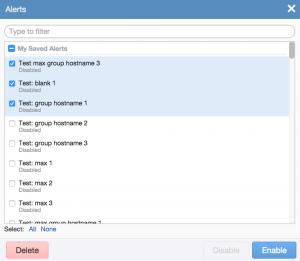
It is important to note that the value(s) saved during enabling are kept even when the alert(s) are disabled. Also, in the case of email, enabling appends to the current list of email addresses.
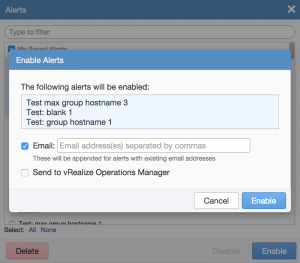
This means to remove previously saved options for (previously) enabled alerts you must do so one at a time. Finally, the enable and disable options only apply to the configuration of email and/or vR Ops and do not allow any other modifications to the alerts (e.g. title, notes, or underlying query).
Filter Values
A user experience improvement has been added to filter values both on the Interactive Analytics page as well as the Dashboard page. Now, any values entered into a filter are encapsulated in a box.
![]()
This makes it much easier to understand how filter values work. For example, the above image shows two values:
- a = a keyword value for “a”
- b c = a phrase value for “b c”
Note this enhancement does not apply to the search bar as the behavior of the search bar is different (logical AND instead of logical OR for values).
Query/Update Button
Upon modifying a query, the query needs to be applied or rerun. It is critical to understand what results you are currently viewing versus the currently displayed query and to ensure you are saving the query that you expect. In order to visually see when the query results you are looking at are not the query currently being displayed, different color buttons are displayed on the UI. For example, here is how the Interactive Analytics search button looks when you first navigate to the Interactive Analytics page:
![]()
Now, I will enter the keyword “error” into the search bar, but will not hit enter to run the query:
![]()
Note how the search button colors have changed and stand out indicating the currently displayed query needs to be run. The same applies to the update button on the Dashboard page:
![]()
If changes are made to the custom time range but are not applied the update button changes:
![]()
Aggregation Functions
Aggregation functions, available on the Interactive Analytics page from the Count drop-down, are only applicable to certain field types. For example, mathematical functions such as Average only apply to numeric fields and do not make sense for string fields. Since the value for fields is defined, the UI can ensure only applicable fields are available for aggregation functions. This enhancement is available in Log Insight 2.5:
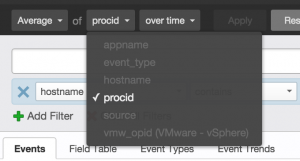
In the above example, only the procid field is applicable for the average function. The UI uses the value for the current field to determine if it is applicable. One thing to note is that this enhancement can result in a string field initially being used properly (e.g. for Count), but then the aggregation function is changed to an option that is not applicable to the field (e.g. Maximum). When this happens, the field will be shown in red and will need to be changed before the query can be run:
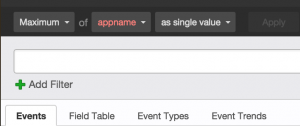
Summary
As you can see, a lot of subtle, but important enhancements have been added that significantly improve the user experience. These are the types of changes that are often not thought of and not requested or when they are often not prioritized due to their deemed low impact on the product or revenue. The Log Insight team consistently prioritizes user experiences and ensures such enhancements are made with every release.
© 2014 – 2021, Steve Flanders. All rights reserved.

This is such a tease, I want to use 2.5 in production already
Looks like you are good to go now 🙂