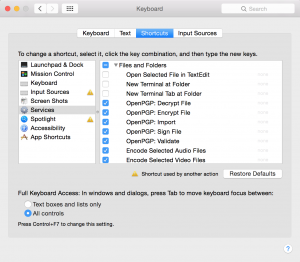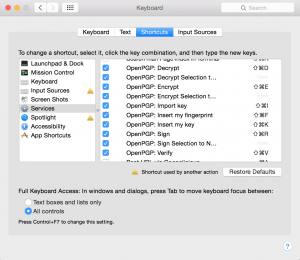I recently read an awesome blog by Michael White about how he encrypted/signed his email. Given all the news about security I figured it was a good time to consider doing this as well. Given my setup is a little different from Michaels I figured I would do a quick write-up. If you are running Outlook for Mac and are interested in encrypting/signing emails then read on!

Basics
Michael did a great job outlining what was required and how to configure it all. I was able to follow his steps without issue so I strongly encourage reading that post before continuing.
The primary differences between his environment and mine is that I am running Yosemite and I use Outlook for Mac instead of Apple Mail.
Additional Steps
From my experience, configuration is identical for Yosemite. All of the differences are around Outlook. Unlike Apple Mail, GPG Tools does not natively support Outlook. Instead, you must leverage Outlook Services to encrypt/sign emails. Service can be accessed from the Outlook option in the top navigation bar:
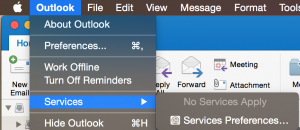
What I learned is that installing GPG Tools and restarting Outlook is not sufficient. You also need to manually enable additional GPG Tools options. This is done by going to System Preferences > Keyboard > Shortcuts > Services. Within you section need to navigate to two different categories and enable all of the GPG Tools options:
Now you are ready to begin encrypting/signing emails.
Outlooks Specifics
Note that even after performing the additional steps if you navigate to Outlook Services from the Home page you will see no options. In order to see options select the New Email option. Now you are presented with a couple of options:
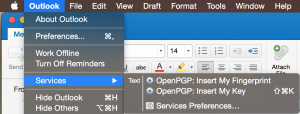
These options do not address the subject of this post though: encrypting/signing emails. Go ahead and fill in the email with the appropriate details. Once you are done, highlight the body of the email and then go to Outlook Services:
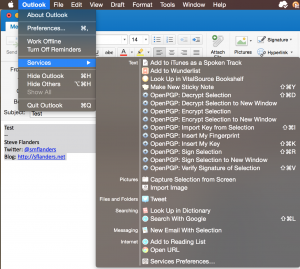
As you can see, you are presented with a bunch of options. For demonstration purposes, let me sign my message:
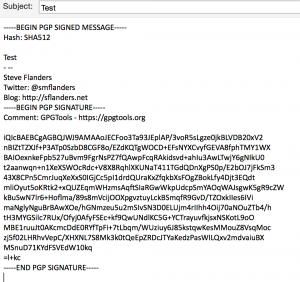
Well that looks different! Now of course you can selectively sign parts of the body. This can be useful for replies to emails where you only want to sign your message and perhaps not the previous messages.
The replies to signed emails also appear a bit differently:
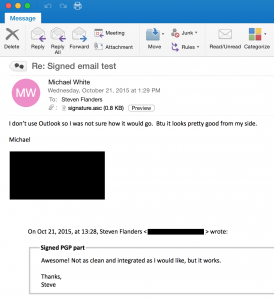
You can see the reply email was signed and I see the signature as an attachment. In addition, my originally signed message looks different as well.
Summary
As you can see, encrypting/signing emails in Outlook for Mac is possible with a few additional steps. Unfortunately, the integration is not built-in and as such there is overhead for encrypting/signing emails. If/When I move to encrypting/signing all messages I will likely move to something with native integration, but the current solution is sufficient for me. Are you encrypting/signing emails today?
© 2015, Steve Flanders. All rights reserved.