Content packs are one of the best features in Log Insight. In this post, I would like to walk through to install, configure, and upgrade content packs. Read on to learn more!

Install
There are two options for installing Log Insight content packs:
- In-product marketplace on the /contentpack page — recommended
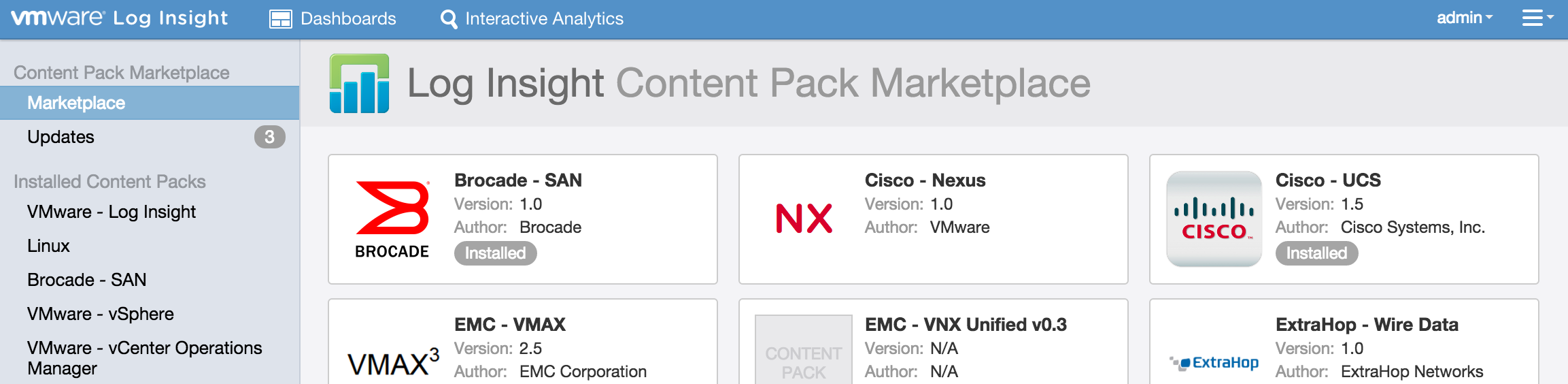
- Using the import button on the /contentpack page
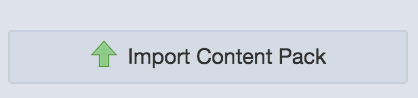
More information about these options are available in this post.
NOTE: All content packs are free. The Log Insight for vCenter edition only includes VMware product content packs.
Setup Instructions
Upon installing a content pack, you will be presenting with setup instructions for how to get the content pack to work. At a minimum, you will need to configure the appropriate clients to send logs to Log Insight. The setup instructions will outline what the required steps are.
- Sometimes, the steps involve running commands on the clients.
- In other cases, the steps involve installing the Log Insight agent on the clients and configuring the appropriate agent groups included in the content pack.
- Some content packs require creating a dedicated integrated load balancer VIP with custom tags.
Protip: Be sure to read and follow the setup instructions carefully as the content pack may not work otherwise.
Here is an example from the vSphere content pack:
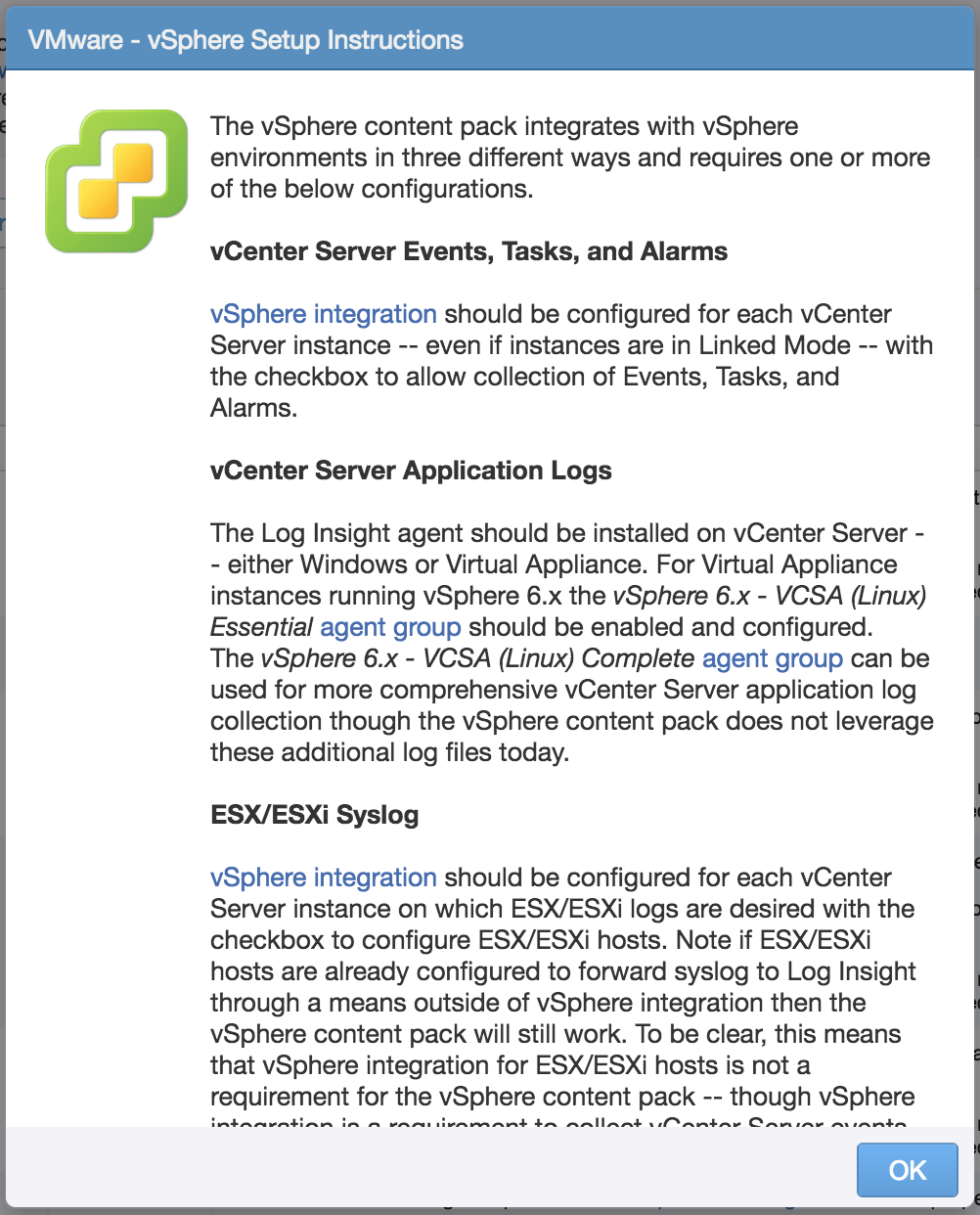
Upgrade
From time-to-time, you may need to upgrade an installed content pack. The easiest way to do this is from the in-product marketplace. If you navigate to the /contentpack page, you can see available updates if they are available:
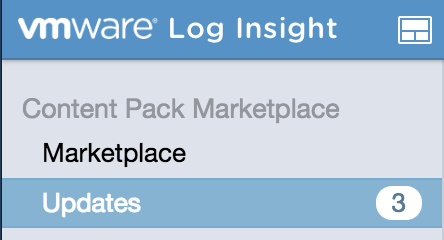
Updating is a simple as selecting the update all option:
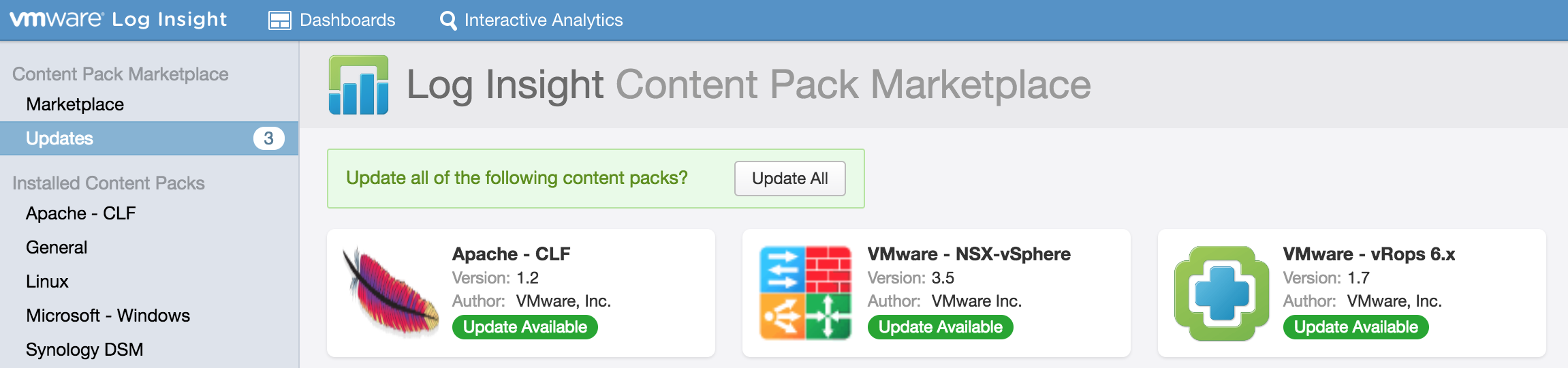
or by selecting each content pack individually:
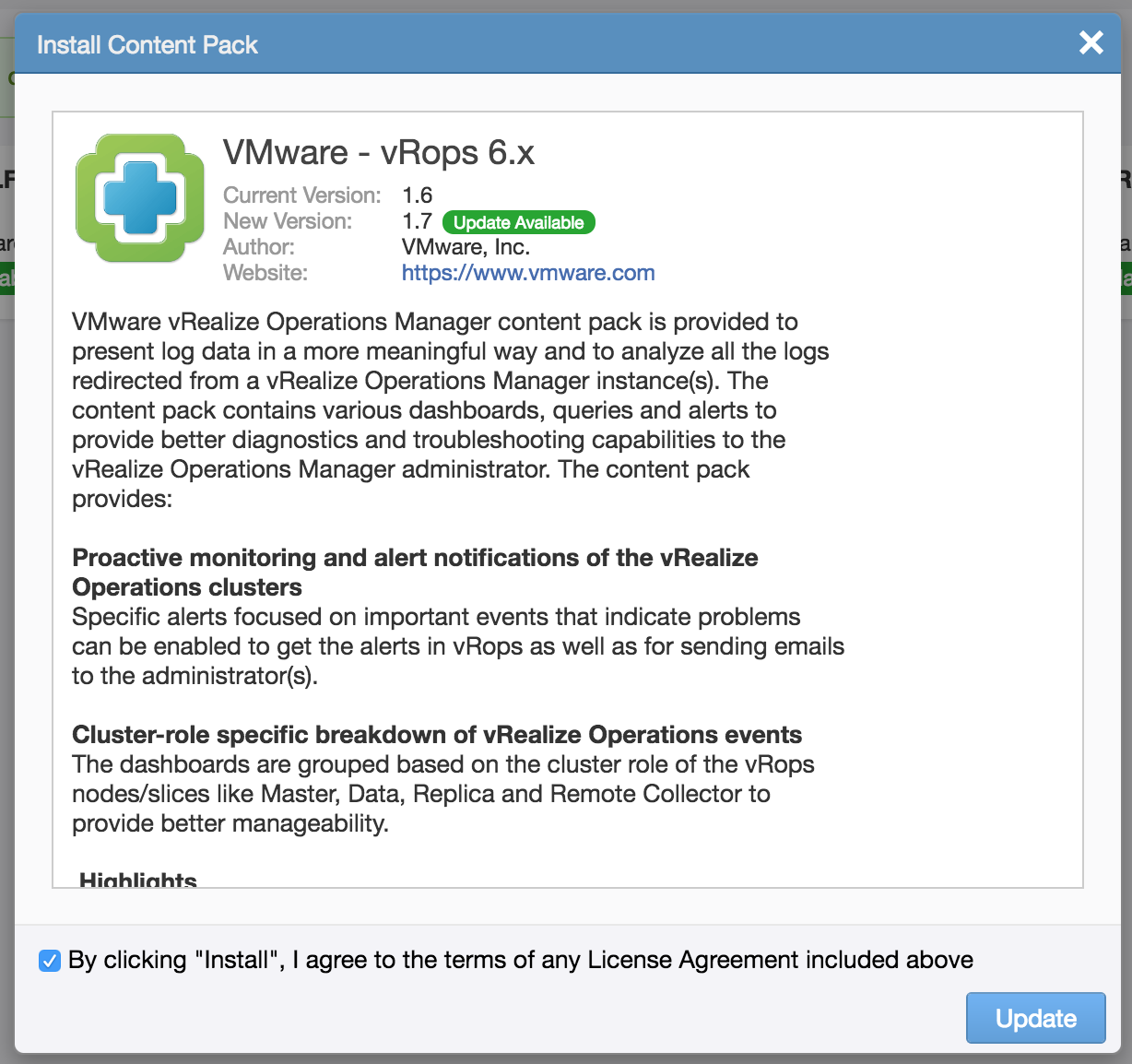
Upgrade Instructions
After upgrade, you will be presented with upgrade instructions.
Protip: Upgrade instructions require Log Insight 3.6 or newer. Also, if you select the update all option then you will not be presented with upgrade instructions.
With most upgrades, no additional changes are required. For some upgrades, additional changes will be necessary. These changes may include:
- Running additional commands on clients to support additional logs
- Updating agent group configuration
- Recreating user alerts
Protip: Be sure to read and follow the upgrade instructions carefully as the content pack may not work otherwise.
Here is an example from the vSphere content pack:
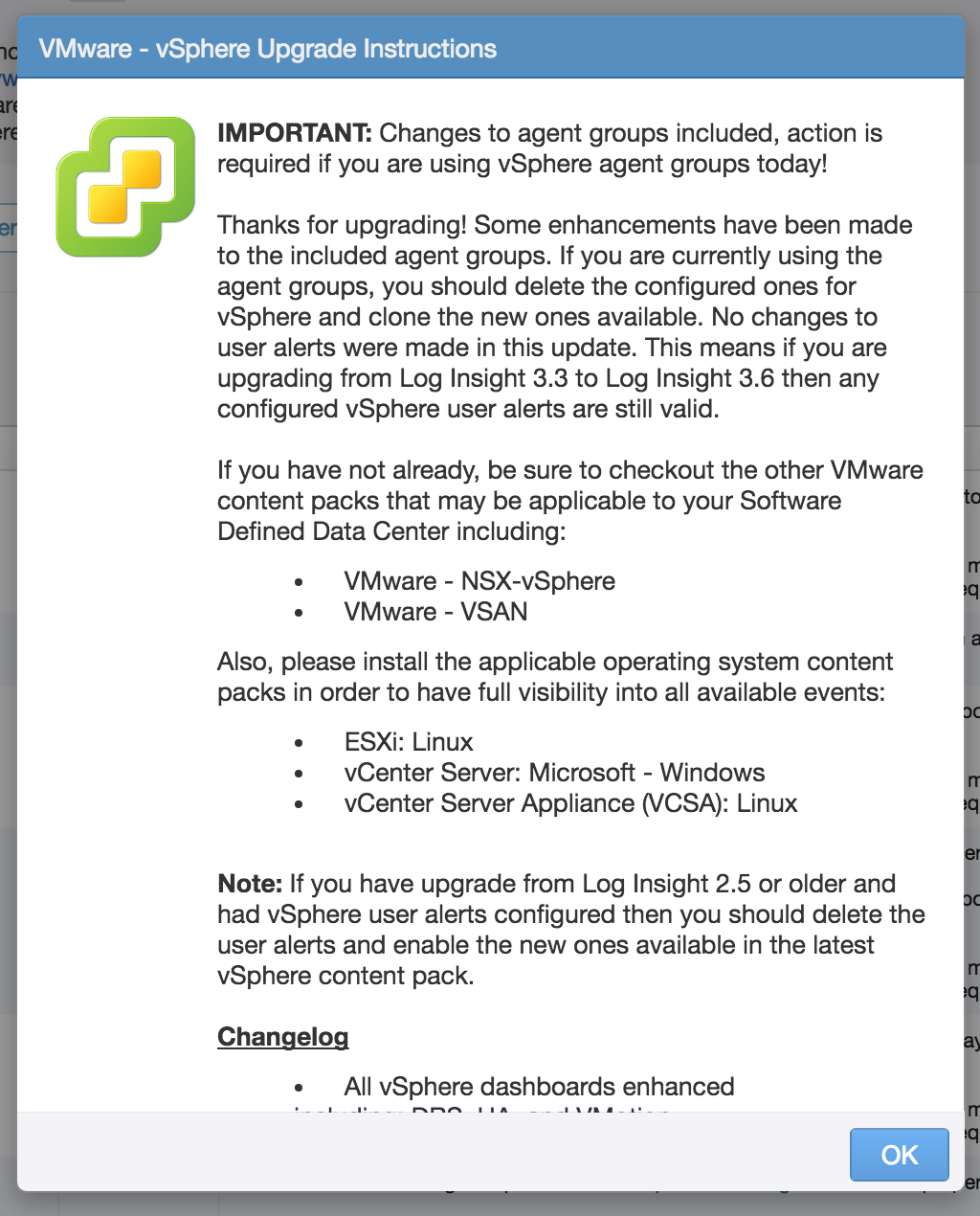
No Results
If you believe you have properly followed the setup and/or upgrade instructions and you are not seeing results you would expect for the content pack, then please be sure to check out this post which outlines potential causes and remediations.
© 2016, Steve Flanders. All rights reserved.
