As I have discussed in the past, I am a big fan of Synology. So much so, I migrated off of all cloud storage solutions such as Dropbox and onto Synology’s Cloud Station application. To date, this move has been great for me. Recently, I purchased the new MacBook Pro and decided to use Migration Assistant to move all of my data to the new laptop. My goal was to continue using both laptops — one for home and one for travel. Given that I wanted to keep the two laptops in sync as much as possible and given that I primarily use the Desktop and Downloads folders on Mac, I decided to sync the contents to Cloud Station. Unfortunately, doing this always resulted in an authentication error as well as an abnormal status on one of the two laptops. I could re-authenticate, but that would just move the error to the other laptop. In this post, I would like to cover the solution to the problem. Read on to learn more!
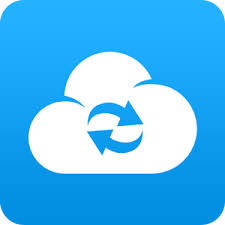
What is Cloud Station?
It is basically a Dropbox / Google Drive / Box alternative.
Troubleshooting
I did a ton of troubleshooting as well as trial and error in order to fix this problem. Here are some of the things I tried:
- Checking the logs — both in the UI and via the CLI. No additional information was listed
- Searching for the error online and reading every forum available
- Uninstalling and re-installing the client on both devices
Note: An uninstall utility can be found by navigating to Applications > Synology Cloud Station, right-clicking and selecting Show Package Contents, then going to Contents > SharedSupport > Remove Synology Cloud Station Drive
- Uninstalling and re-installing the application on the server
- Using different username for each client — previously I had used the same username
- Changing permissions for the users on the server-side —- administrator users could potentially change file/folder permissions
- Forcefully changing permissions on the client-side
- Clearing the contents of Cloud Station and attempting to sync one client at a time
Nothing fixed the issue. Then I noticed something odd, if you go to Advanced Options for the user account on the Mac, the UUID for both clients was the same.
Note: You can access Advanced Options by going to System Preferences > Users & Groups, unlocking and then right-clicking a user.
I assume the reason for this was because I used Migration Assistant. There is an option to “Create New” for UUID so I tried this. I then restarted as well as repeated every step of troubleshooting above, but still the issue persisted.
Workaround
Still thinking the issue with Mac user related, I decided to create a new user on one of the clients and attempted to configure Cloud Station. As suspected, this finally fixed the issue.
Note: I do have the same Mac user name on both clients. I did try renaming one of the users, but this did not fix this problem. There appears to be something specific to the user account causing the issue.
Solution
After this happened again with a new laptop I finally tracked down the issue. It appears that Synology uses the ~/.uuid file in your home directory to determine unique devices connecting. If you use something like Time Machine then the restoration process will restore this UUID and if the old system remains you will run into the error reported in this post. The solution turns out to be quite easy:
- Generate a new UUID — I used uuidgen to do this
- Replace the UUID in ~/.uuid on one of the impacted systems
- Restart Cloud Station on the same system
© 2017 – 2018, Steve Flanders. All rights reserved.

fyi: this seemed to do the trick for me: https://forum.synology.com/enu/viewtopic.php?t=123607
Thanks for the comment! I thought I had tried this, but will be sure to follow it exactly next time.
Thank you man, thank you!!! I had 0 clue where to look for after 2days .. I did tried to change account UUID to be different than the one on the other macbook, but still the problem persisted. Only with a new account the problem was fixed.
Hey John — Glad my post helped!
Funny that you also are a huge Synology fan. Let me share a little synology story With you. In late 2004 i bought a Synology DS101+ that me and the mrs used as a Storage for all digital photos and such. It was never replaced as the years passed by (the mrs liked the Interface so well when sharing With Family) and finally in 2015 the small internal fan stopped working and made some horrible noises. I opened it up and found the fan, however it was not quite a standard fan you can find anywhere, so I started looking for a replacement without much Luck. I was about to start doing some major modifications on a fan that looked similar, when i decided to send a Message to Synology and ask them where any replacements could be found. I sent an email asking kindly if they could Direct me to any Place where it was possible to find a replacement fan, while explaining that even though I could move the disk over into a never Synology Device, my mrs didnt want to switch. In a week I received a Nice email from a lady at Synology in Taiwan, asking me to look at the fan and tell her if it had 2 or 3 Connectors. I replied and expected a catalogue number from some supplier, but to my suprise i recived just a few days later an Express letter With 2 fans and a Nice letter from Synology. Without cost they had sent me the 2 replacements, and asked only in Return to use Our long term use as a Reference story. Thats customer service how it should be. My mrs still uses it, and after 14 years it still does its job for her digital Pictures. The disk size of 250GB is now the Next issue when it comes time to replace the disk. So better start tracking a 250GB HDD already so I am ready for the Next issue.
Wow, that is great customer service — thanks for sharing!
Hello
I have the same problem using Synology Drive (which replaced CloudStation) as a result of using Migration to set up the more recently acquired Mac. Like you, I use the same login credentials on both my Macs. But I also use the same credentials on the Synology NAS to create a user account that just accesses personal and public data but does not have admin privileges. It is this NAS user account that I want to synchronise with the two Macs via Drive.
When you created the new user on one of the client devices, did you still use identical credentials (username & password) as you use to log into the other client device such that the only difference between them was the UUID and the user ID displayed in the Advanced options that resulted from creating a new user account? Also do you use the same login credentials on the NAS user account (like me), or do you use different ones that, presumably, get stored in the Keychain on each client device on the first occasion of accessing the NAS user account?
Thanks for any help you can give.
Hey Miles — initially I used the same as you, but given the issue attempted to use dedicated accounts. Unfortunately dedicated accounts did not help as well. It turns out the problem is the this file: ~/.uuid. Synology appears to use this to determine unique devices connecting. The solution is to generate a new UUID on one of your devices (I use uuidgen for this) and then save it to the file mentioned. Then simply restart Cloud Station on the client and it will start working. I will update the post.
I found that just deleting the .uuid file and then re-authenticating in CloudStation was sufficient.
Thanks for sharing Rob!
hello , recently i installed windows on one laptop and copied to 2 other , the problem is that cloud station stops to work , UUID is the same on 3 computer i checked , please can you tell me how to fix this step by step ? i can`t understand where to find ( ~/.uuid ).
i changed the UUID from generator to other in regedit but after restart it changed back .
Hey Irakli — for Windows the process is likely different. ~/.uuid refers to the path on Linux. Regedit is where I would have looked, if it is being overridden then it is likely being read from some file. You should search your filesystem (including hidden files) for “uuid”. Unfortunately, I do not have a Windows system to test on.
After I had to reinstall Drive (Cloud Station) on my NAS I ended up getting this same exact issue on the PC clients. Didn’t realize until I read your blog that the .uuid file was the culprit. I had been configuring my file filter settings so that this file does not get sync’d. Thanks for sharing this.
Happy to assist!
Good afternoon thank you for the post.
I have just formatted my Mac and re-installed Synology Drive and I get the same error: Status Abnormal. Can you please advice me where I can find the ( ~/.uuid ). so I can delete it?
Many thanks,
Stelios
Hey Stelios — it is in your home directory. Open “terminal” and run: cat ~/.uuid